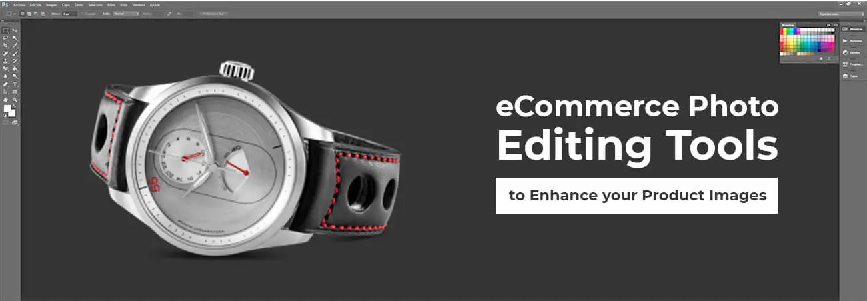
In the fiercely competitive realm of e-commerce, captivating product photos are indispensable for attracting the gaze of prospective customers and bolstering sales. With Adobe Photoshop at your disposal, you can elevate your product photos to distinguish them from the multitude and cultivate a professional, refined appearance that instills trust in your brand. Within this blog, we’ll delve into straightforward yet potent techniques for enhancing product photos in Photoshop, equipping you to produce striking visuals primed to dazzle on your e-commerce platform.
Cropping and Straightening – Initial impressions carry significant weight! Begin by cropping your image to center on the product and eliminate any distracting elements. Utilize the Crop Tool to refine the composition, striving for a harmonious and visually pleasing frame. Additionally, scrutinize for any skewed horizons, employing the Straighten Tool to impart a polished and professional aesthetic.
Background Magic – Immaculate and uniform backgrounds are imperative for presenting your products effectively. Employ the Pen Tool or Quick Selection Tool to generate a precise selection of your product. Subsequently, opt for a solid background color that harmonizes with your brand identity, or utilize the Content-Aware Fill tool (found at Edit > Content-Aware Fill) to eliminate the original background and ensure seamless blending.
Exposure and Color Correction – Fine-tune the exposure and color balance to faithfully represent your product. Employ the Levels and Curves adjustments (accessible through Image > Adjustments > Levels/Curves) to enhance brightness, darkness, or color tones. Strive for natural-looking colors that authentically reflect the product’s true appearance.
Sharpening for Clarity – Sharpening elevates details and imparts a crisp, professional appearance to your product. Employ the Unsharp Mask filter (found at Filter > Sharpen > Unsharp Mask) with a subtle amount of sharpening to evade an artificial appearance.
Minor Touch-Ups – Eliminate any dust spots, scratches, or imperfections that could diminish your product’s allure. Utilize the Spot Healing Brush Tool (shortcut: J key) or the Clone Stamp Tool (shortcut: S key) to effortlessly blend out undesirable elements.
Text and Branding (Optional) – To provide additional context and reinforce branding, contemplate incorporating text overlays or logos. Employ the Text Tool (shortcut: T key) and select a font that resonates with your brand identity. Fine-tune the size, color, and placement to ensure optimal visibility and impact.
Conclusion
Improving your product photos in Photoshop offers a straightforward yet impactful method to enhance your e-commerce presence and stimulate sales. By adhering to these straightforward techniques, you can craft captivating product visuals that engage your audience and motivate them to make a purchase. Thus, dedicate the time and effort to enhancing your product photos, and observe as they evolve into potent assets for your e-commerce venture.


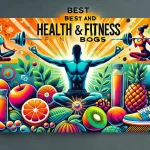


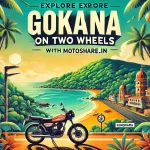
Leave a Reply
You must be logged in to post a comment.