
In the rapidly evolving realm of digital design, efficiency reigns supreme in meeting deadlines and producing top-tier work. Adobe Photoshop, renowned for its arsenal of creative tools, presents a multitude of features designed to streamline workflows and enhance productivity. Notably, Actions emerge as a potent resource for automating repetitive tasks and expediting the design process. In this article, we’ll delve into how leveraging Actions in Photoshop can empower you to work smarter, maximize time savings, and accomplish more within tighter timelines.
Understanding Actions in Photoshop
Actions in Photoshop are sequences of pre-recorded commands that can be effortlessly applied to one or multiple images with a simple click. They serve to automate repetitive tasks like resizing images, applying filters, or adding effects, thus conserving precious time and effort. By harnessing Actions, you can devise customized workflows tailored to your precise requirements, simplifying the execution of intricate tasks and ensuring consistent outcomes.
Unveiling the Action Arsenal –
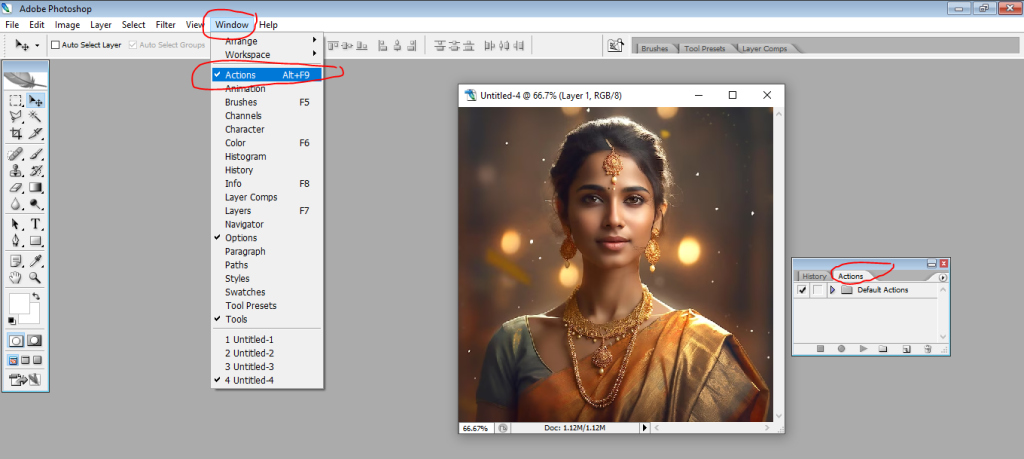
To begin, navigate to the Actions Panel by selecting Window > Actions. This panel serves as your command hub for creating, loading, and executing actions. Consider it your repository of automated tasks, poised for deployment at your convenience.
Recording Your Routine – Are you prepared to capture some magic? Begin by clicking on the New Action button located within the Actions Panel, then provide your action with a descriptive name. Next, hit the Record button. Every click of a tool, adjustment change, or application of a filter will be meticulously recorded. Once you’ve executed your desired sequence, stop recording, and presto! You’ve successfully crafted your inaugural action.
Replay it All – Now, the real excitement begins when you play back your action. Simply select the desired action from the panel and click the Play button. Marvel as Photoshop seamlessly replicates your recorded steps, efficiently saving you time and guaranteeing consistency in your workflow.
Batch Processing: Power in Numbers –
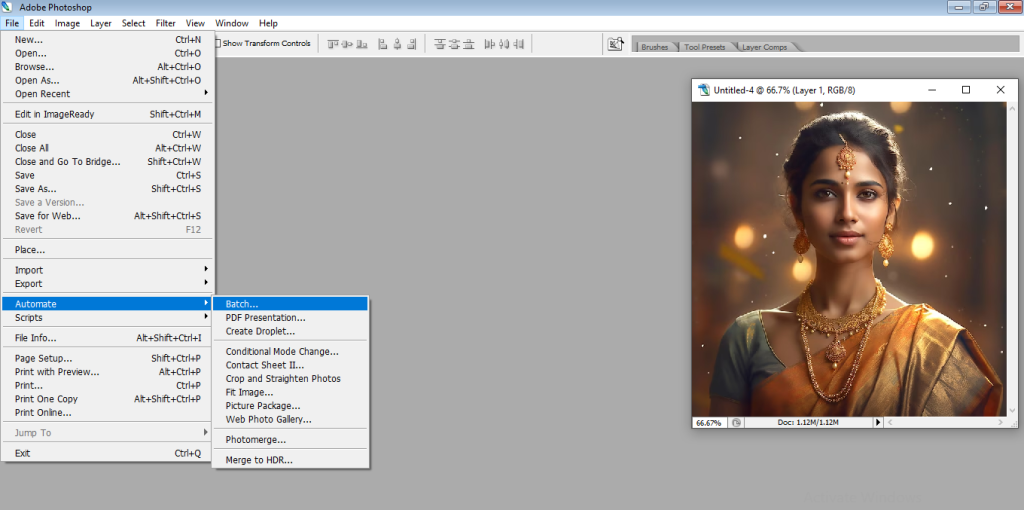
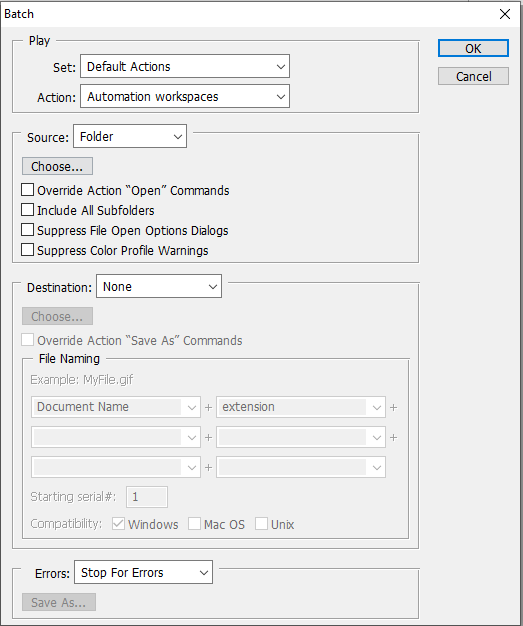
Picture processing an entire folder of images with the same effect manually—quite a daunting task! But with actions, it’s a breeze. Simply select your desired images, navigate to the Batch menu (File > Automate > Batch), and designate your action. Then, sit back and relax as Photoshop bestows your magic touch upon every image, liberating you to pursue other creative ventures.
Step Tip: Interested in refining your action for various scenarios? No sweat! Double-click on an action within the panel to access and edit its recorded steps. You can even incorporate dialog boxes to prompt for specific values each time you execute the action, thereby enhancing its flexibility and adaptability.
Share the Love (and Efficiency!) –
The beauty of actions extends beyond your personal use! You have the ability to export your creations as .atn files and share them with colleagues or online communities. By doing so, you can spread the efficiency love and assist others in streamlining their workflows.
Conclusion
Actions in Photoshop provide a potent avenue for automating repetitive tasks, streamlining your workflow, and amplifying productivity. By recording and applying custom Actions personalized to your unique requirements, you can conserve time and effort on mundane tasks, allowing you to channel your energy into unleashing your creativity. Whether it’s resizing images, applying filters, or adding effects, Actions in Photoshop enable you to work smarter, not harder, thereby facilitating the accomplishment of more within shorter time frames.

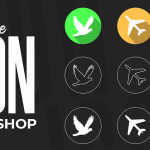

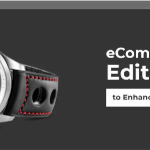
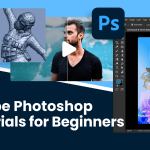

Leave a Reply
You must be logged in to post a comment.